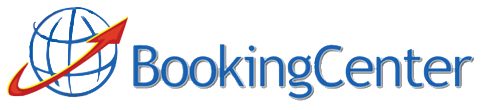Selling Packages Online with BookingCenter
Most lodging providers realize selling packages is smart. It provides your guest with a better overall experience and adds to the profitability of your business. BookingCenter can help sell your packages via the Internet and connect to millions of shoppers. Our packaging capability makes it easy to combine your accommodations with value added Items. And since we are all about efficient management, we integrate the tracking of the package contents for easy fulfillment, financial and daily management. For example:
- Packages on your web site
Build you own custom package with complete control over the rooms, items, pricing, dates, and minimum stay requirements.Example: Romance Package
Combine a room, flowers, and a bottle of wine, etc… and sell it from your website with a two night minimum, available any day of the week.Example: Midweek Package
Bundle a room, a meal + a spa treatment, etc… and sell as a package to increase midweek bookings. Available Sunday – Thursday only. - Packages on the Global Booking Networks *
Choose your rooms, rates, dates, and minimum stay requirements, and allow travel agents and large travel portals to add it to their sites or their ‘dynamic’ packages.Example: Business Packages
Provide the GDS systems (travel agents and corporate planners) with a special rate and stay restrictions from Sunday – Thursday for business travelers requiring early breakfast, business office services provided by your staff, and ‘turn down’ service. A great way to entice mid-week business travel to your inn.Example: Orbitz Package
Provide a Bed, Breakfast, and Spa Package that Orbitz (one of the few OTAs that displays Package rates) will sell as a composite package to its millions of shoppers.
Requirements: BookingCenter Pro, Management Tool or MyPMS + POS Module and active in Global Distribution System (GDS) through BookingCenter.
How to Setup a Package
The first step is to plan what is desired in the package. Will you simply make a ‘Fixed’ Package consisting of a marketing ‘concept’ tied to a Room? Or will you make a ‘Dynamic’ Package that taps into specific Inventory Items being managed so that proper financial reporting and daily management of the Items can be readied upon arrival?
What dates will the Package be available on? What minimum stay and maximum stays must be met to purchase the Package? Planning ahead strategically will help when setting up your Packages.
Details on Making Packages
Example of a Package
Package ID: This will be the ‘Rate’ that is allocated to a sales channel, – your website, a special Agent, or the GDS systems – once the Package is ready for sale.
Name: This is the name of the Package as online buyers will see it.
Rate ID: This is the Rate that BookingCenter will use to calculate what the Room would cost for the Package, as it may vary from weekday to weekend and/or season to season. Additionally, the Parent Rate will allow BookingCenter to set our ‘calculated Sell’, which can help you price the Package, by providing an analysis of the Rate’s value is added up with the Items assigned to the Package.
Type: The ‘Fixed’ package is priced once, and its price is not calculated from the Room Rate or Items added to it. This is intended for ‘easy to make’ packages that have no daily or seasonal rate changes. The ‘Dynamic’ package is intended to be used more tightly with Room Rates – as Room Rates rise, the Package price does as well. As the Room Rate falls, so does the Package price. The Items that comprise the Package may be shown – or not – to the Guest while being booked. Regardless, if Items are added to the Package, rest assured they will be in correct quantities, so that they can be tracked and priced by the Property Management Systems correctly when a Guest buys the package. The ‘sell price’ of a Package need not be priced on the calculation of the Room + Items, but it can be and BookingCenter provides a feature for viewing what the ‘calculated price’ of a dynamic package would be.
Sell: This is the price the Package will be sold at if it is a Fixed package. The sale price will either include or exclude taxes based on the setting of your Property, as all Rates do.
Calculated Sell: While building the Package, this filed will show what the ‘pieces of the package, added together’ would amount to. As you add and remove Items to a Package, click the ‘refresh’ button at bottom to refresh the ‘calculated sell’ price. This is not shown anywhere else and is intended to give a package bui8lder the composite price of the pieces.
Number of Guests: This is the number of guests that can be included in a Package – adults, children, and infants included:
Minimum Stay/Maximum Stay: The minimum and maximum number of days that need to be booked to allow the Package to be purchased. For a Dynamic Package, these can be different values, but a Fixed package the min and max values must be the same.
For example, a Dynamic package consisting of a vacation rental (self-catering facility) and a cleaning fee that recurs every 5 days can have a different min and max stay. A Fixed package must have the same value for min and max stays, as the rate is not based on a day-by-day dynamic price, but on a ‘fixed’ duration and grouping of Rooms and Items.
Valid From/To: By entering dates, this will show which dates the Package can be booked on. Dates outside of these settings will not be able to be booked.
Display Items: This setting will show the Guest who books a Package on the BookingCenter Booking Engine ONLY the actual Items that comprise a Package. When booked via the Global Booking Network, the Items are not displayed ever, only the marketing text and images are presented to the buying Guest. The options are to show the Items in email (the email confirmation that guest to a Guest after a booking) web (the web pages of the Booking Engine that show a summary of the Package being bought). The package builder can choose whether or not to show the Items comprising the Package by selecting these options.
Promote: This value will highlight the Package at the top of a BookingCenter Booking Engine screen in order to promote it above basic Room rates. This has no value outside of the BookingCenter system, ie no effect on its promotion within the GDS systems.
Live/Not Live: This is how you can ‘turn on/turn off’ the Package from being shown anywhere.
Short Description: The short description that shows on the BookingCenter Booking Engine that entices Guests to look at – and book – the Package. If the Package will be distributed to Global Booking Networks, then do not place HTML in this field as it will be rejected. Maximum 100 characters is recommended for this field.
Long Description: The long description that shows on the BookingCenter Booking Engine that entices Guests to look at – and book – the Package. If the Package will be distributed to Global Booking Networks, then do not place HTML in this field as it will be rejected. There is no recommendation for how many characters this field will support, but some GDS systems only support a maximumAll Posts of 100 characters for the length of any description – long or short. For this reason, if the Package will be distributed to Global Booking Networks, keep all relevant text in the first 100 characters.
Managing Items within the Package
Once a Package has been saved, whether or not is ‘dynamic’ or ‘fixed’, the manager can add Items to it to both change its ‘calculated price’ and also give the Guest a detailed look at what Items are included in the Package besides the Room. Choose the ‘Add Items’ to add Items that have been setup in the Member’s Area or the Property Management System.
Qty: This is the quantity of the Item that will be sold with the package and this will import these quantities into the Property Management System for management and delivery.
Cost: This is the ‘sell cost’ that the Item will be posted to the Property Management System when it imports.
Recur Days: This is to help a problem whereby a Package requires certain Item(s), such as a cleaning fee or a meal, to be added for each x day of the stay. If this is the case, choose how many Items for each day of the stay the Item should be added to the Package. For example, if a cleaning fee is only needed to be attached to the booking once each 7 days, make the recur days as 7. For each 7 days of the booking, one additional ‘cleaning Item’ entry will be added and priced. Thus a 21-day booking would have 3 ‘cleaning fee’ Items added to it.
* Note – to Delete an Item from the Package. Choose the number “0” and click the ‘change’ button to remove that Item from the package.
Allocating a Package to a Booking Engine or the Global Booking Network for Distribution.
Once the Package is built and ready to be sold, click the ‘Agents’ tab in your Member’s Area and then the Agent you wish to. For example, a BookingCenter customer who allocates the Booking Engine to Agent: BC would add a Package to their BC Allocation’ by clicking the ‘Rooms Allocated’, as shown below of 14 of 10.
* Note that the act of adding a Package to a ‘Agent channel’ sometimes requires over-allocating. Since many times you will want to sell both the Room Type as a stand-alone Room or as a package, the Room can be sold either ways. First come, first served!
To allocate, click the ‘Add Allocation’ button at the bottom of the screen as shown below:
This allows the allocating of the Room Type that will be referenced by availability (* note, this does not have to be the Room Type used in the building of a Package, but probably would be). You will notice that the Rate ID is actually the Package ID. The Percentage Allocation is the percentage of the Room of that Type that needs to be available to continue to show the Package to the Agent it is being ‘viewed’ buy.
Notes on Online Travel Agents (OTAs) and Package Rates
BookingCenter makes no guarantee that any online travel agents (OTA) will pick up and list your property, nor what public rates they will use if they choose to do so. Only a GDS system (because it is regulated by law) can be guaranteed to see – and thus book – a Fixed package rate. Most OTAs want no part of any Packages, so don’t expect to view your package rates on their websites. For obvious reasons, an OTA wants no part on the liability of selling, nor supporting to their traveler customer, a package. For example, neither Expedia nor Travelocity sell packages – they aren’t going to pick up a PAK rate no mater what a hotelier requests. This doesn’t mean they won’t in the future. BookingCenter doesn’t track which OTAs sell Packages, we can only guarantee that GDS travel agents will be able to see and booking your fixed Package rates if you allocate them.
Until you see an OTA selling packages for other suppliers, then that travel website is simply avoiding the complexities of a package business model.
Booking a Package on the BookingCenter Booking Engine
When a guest makes a date selection and/or number of guests selection, the BookingCenter Booking Engine returns the available rooms. If the criteria allows for a package to be displayed, it will be, and the option to book that Room as a stand-alone rate or as a Package will be presented, as shown below:
- Note – the Room can be booked by both of the Rates allocated – the Room Rate or the Package Rate – if there are two or more Rooms that are available. The Guest can choose the number of requested from the middle column and book multiple Packages for the Guest and his family/friends.
When choosing the number of requested Rooms and configuring the Guests into the booking, the Guest is shown a summary:
The Guest then purchases the Package, with the Booking showing all Items as part of the Package in the Members Area and downloaded to the Property Management System as well.
Showing Details of the Package to the Guest
Some Packages should remain ‘mysterious’, while other Packages ought to visually show what Items are comprising the Package. For this reason, when building your Package you select for each Package if you want to ‘Display Items’ on web or on the email confirmation, or not at all. If one decided to ‘Display Items’ on web, then the Items comprising the package can be shown to the Guest when booking, but not altered, as shown below:
If one wished to make an Item ‘Optional’, meaning a Guest can choose to add it to the Package or not when booking, then you would set that choice on the Package under the ‘Optional’ column:
The Guest can then choose whether they wish to add it to the Booking when booking online:.
- Note – the ability to show and hide Package contents is only available through the BookingCenter Booking Engine and is not available for Packages sold through GDS systems.