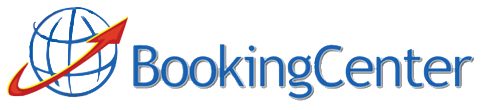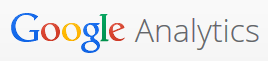
Google has powerful and FREE features available in their tracking products. Our customers use their system to track all SEO and SEM activity – because Google has the best tools availalble for this endeavor. We an MSO ‘Premium Marketing contract’ is in place in order for this to work (click here to request the service or call us at +1-707-874-3922 ext 201).
How do I setup Google Analytics with my BookingCenter Booking Engine?
Get a Google Analytics account setup and PASTE the CODE under Parameters > Marketing > Web Tracking Code (Desktop customers) or Settings > Booking Engine Settings – https://members.bookingcenter.com/site_enquiry_settings.phtml – (Management Tool or MyPMS customers). NOTE: For Desktop PMS customers (version 6 and later only, as earlier versions do not support the ‘ROI’ feature of Analytics. Though if you are using Version 5 and really want this, contact us for assistance), go to Parameters > Internet Config > and Click Upload ALL Info (Images?, No). For Management Tool and MyPMS customers, simply click the SAVE button.
All customers ought to then TEST the tracking code. Make a few test bookings in the Members Area or on your website and check results in Google Analytics. Sometimes it takes Google 24 hours to post their results. Note, the final code for ‘Web Tracking Code Last Page’ is used by BookingCenter’s Booking Engine posts the Total Cost and Booking ID values to Google Analystics in order to use the ‘Campaign Conversion‘ features built into Google Analytics. In order to get support for setting up Google Analytics and Campaign Conversions, customers need to work with their webmaster – it’s not a service BookingCenter provides. There are literally THOUSANDS of webmasters skilled in setting up Google Analytics campaigns who can assist you.
For customers who wish to track the ‘Campaign Conversion‘ features built into Google Analytics, the key parts are the 2 variables BookingCenter sends upon the completion of the booking. These are:
- %%$booking_id%% – This is the Booking ID. If there were multiple rooms booked in a single transaction, then this is the ‘root Booking ID’. For example, if three rooms were booked in a single tranaction, and the Booking IDs were: 12345-1W, 12345-2W, and 12345-3W, the %%$booking_id%% wil be “12345”.
- %%$total_price%% – This is the total cost. This might include Inventory Items and Packages Items if you sold that in the transaction, so consider that when analyzing your results – the %%$total_price%% is NOT room costs only.
These variables must go in exactly as is (including using the %% values in front and behind the database variables), otherwise this won’t work.
Here is a sample of the Google script:
“<script type=”text/javascript”>
var pageTracker = _gat._getTracker(“UA-12345-1”);
pageTracker._trackPageview();
pageTracker._addTrans(“%%$booking_id%%”);
pageTracker._addItem(“1”, “%%$total_price%%”, “1” );
pageTracker._trackTrans();
</script>”
For additional help, visit Google for instructions in their posting interface used for the ‘Campaign Conversion‘ features built into Google Analytics:
Adding Source tracking to your online booking engine
By adding a Source code to your online ‘Book Now’ buttons, you can automate the Source analysis used in the Desktop or MyPMS systems – allowing you to analyze your internet sources and automatically assign commission payments to Sources that send you actual bookings. Very much like an Internet ‘affiliate program’. The program is easy to do – follow these steps:
For tracking ‘Book Now’ buttons per source:
- Make Source codes in your Desktop or MyPMS that you want to use online in tracking URLs. See the Reference Manual that came with each product to do this.
- Link the ‘Book Now’ buttons to your online reservation page using your Site ID and the Source Code you made in the PMS. The Link Structure for a Booking Engine request looks like: http://requests.bookingcenter.com/enquiry.phtml?site=<insert SITE ID here>
For example, the booking URL for a property with a site ID called DEMO would be: http://requests.bookingcenter.com/enquiry.phtml?site=DEMO
If you had made a Source code in your management system called “DIRECTORYA” then you would place the Source ID after the Site ID as follows: http://requests.bookingcenter.com/enquiry.phtml?site=DEMO&source=DIRECTORYA].
Each time a booking came through the BookingCenter CRS, it would retain the Source ID for the source that clicked it. Instant tracking!
<!–var qdata;
qdata = ‘on=yes’ + // tells whether javascript is on
‘&ref=’ + escape(document.referrer) +
‘&wpg=’ + escape(location.href) +
‘&sit=’ + escape(‘SITEID’) +
‘&bsr=’ + escape(navigator.appName + ‘/’) +
escape(navigator.appVersion);document.write(‘<img border=”0″ hspace=”0″ vspace=”0″ width=”1″ ‘ +
‘height=”1″ ‘ +
‘src=”http://requests.bookingcenter.com/mso/bc_logo.phtml?’ +
qdata + ‘”>’);
// –>
</script>
<noscript>
<img border=”0″ hspace=”0″ vspace=”0″ width=”1″ height=”1″
src=”http://requests.bookingcenter.com/mso/bc_logo.phtml?on=no&sit=SITEID”>
</noscript>\”